Upload images and get the URL of the image
As each day there are lots of new users joining the world of blogging, it's good to know about some basic topics that would raise some recurring questions such as how we could get the URL of an image?
There are many both free as well as paid web hosting services on the web where we can host images, but since we use Blogger, there is nothing better than using the same hosting service that Google gives us, which is Picasa.
When the pop-up window appears, click the Choose files button, browse for your image(s), double click or click Open and hit Add selected.
After the image has been uploaded, you will see the HTML code of the image in the post editor as in the screenshot below.
That code contains the URL of your photo. The two URLs (web addresses) that you will see, would look something similar to this:
Just login to PicasaWeb, select the album where you want to host the image, and click Add photos.
Select the image from a location on your computer and upload it.
After it has been uploaded, click OK. Now you will see the thumbnail, along with other photos if there are more.
To get the URL of the image from Picasa, click the image to open in full size, then right click on the picture and select the following option depending on the browser you are using:
For Google Chrome > select Copy Image URL:
If you are using Mozilla Firefox > select Copy Image Location:
For Opera > select Copy Image URL:
For Safari > select Copy Image Address:
If you are using Internet Explorer (I hope not) > first select Properties, a window will open and there you will find the Address section from where you can select the URL of the image. Just copy it:
After you have selected any of these options, you'll have the URL of the image copied to the clipboard. It's that easy!
Now that you know how to upload images and get the URL,
Remember that all images you upload on Blogger, are stored in your Picasa account. So, if you find an image previously uploaded on your blog, just go to your Picasa account, select the album containing the name of your blog and find the picture you need. The method to get the URL of the image is the same as explained above.
There are many both free as well as paid web hosting services on the web where we can host images, but since we use Blogger, there is nothing better than using the same hosting service that Google gives us, which is Picasa.
How to Upload Images in Blogger & Get Image URL
The fastest way to upload an image is through the Blogger post editor: from your Blogger Dashboard, go to your blog and click the New post button. Once the post editor opens, go to the HTML tab and click the image icon.When the pop-up window appears, click the Choose files button, browse for your image(s), double click or click Open and hit Add selected.
After the image has been uploaded, you will see the HTML code of the image in the post editor as in the screenshot below.
That code contains the URL of your photo. The two URLs (web addresses) that you will see, would look something similar to this:
<a href="https://blogger.googleusercontent.com/img/b/R29vZ2xl/AVvXsEgjYV-P4dcp0pSiADOBbOyzzwxx-rTZPG5poeKRjP2OcJT8H_W36_W8thkpFv71-9gLEWqsQBfUaPbUTqwR4ci2Xl0wKjqxzbU9AK9EyfILahmnMJzmO4rR2Y1veCn37D-tQQy8nAZ4HKR_/s1600/Bliss-Windows-XP.png" imageanchor="1"><img border="0" src="https://blogger.googleusercontent.com/img/b/R29vZ2xl/AVvXsEgjYV-P4dcp0pSiADOBbOyzzwxx-rTZPG5poeKRjP2OcJT8H_W36_W8thkpFv71-9gLEWqsQBfUaPbUTqwR4ci2Xl0wKjqxzbU9AK9EyfILahmnMJzmO4rR2Y1veCn37D-tQQy8nAZ4HKR_/s320/Bliss-Windows-XP.png" /></a>The first is the URL of the image that you need to copy. It's not required to publish this post where you uploaded the photo; you might as well leave it as Draft or delete it. The image will be saved anyway on PicasaWeb (unless when you removed the draft, you have also selected the option to remove the image).
How to Upload Photos to Picasa and get Image URL
Now that you know how to upload an image through Blogger, you can also upload image directly from Picasa:Just login to PicasaWeb, select the album where you want to host the image, and click Add photos.
Select the image from a location on your computer and upload it.
After it has been uploaded, click OK. Now you will see the thumbnail, along with other photos if there are more.
To get the URL of the image from Picasa, click the image to open in full size, then right click on the picture and select the following option depending on the browser you are using:
For Google Chrome > select Copy Image URL:
If you are using Mozilla Firefox > select Copy Image Location:
For Opera > select Copy Image URL:
For Safari > select Copy Image Address:
If you are using Internet Explorer (I hope not) > first select Properties, a window will open and there you will find the Address section from where you can select the URL of the image. Just copy it:
After you have selected any of these options, you'll have the URL of the image copied to the clipboard. It's that easy!
Now that you know how to upload images and get the URL,
Remember that all images you upload on Blogger, are stored in your Picasa account. So, if you find an image previously uploaded on your blog, just go to your Picasa account, select the album containing the name of your blog and find the picture you need. The method to get the URL of the image is the same as explained above.
Upload images and get the URL of the image
 Reviewed by Anonymous J
on
02:26
Rating:
Reviewed by Anonymous J
on
02:26
Rating:
 Reviewed by Anonymous J
on
02:26
Rating:
Reviewed by Anonymous J
on
02:26
Rating:






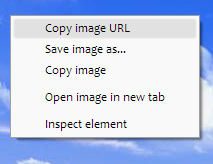


No comments: